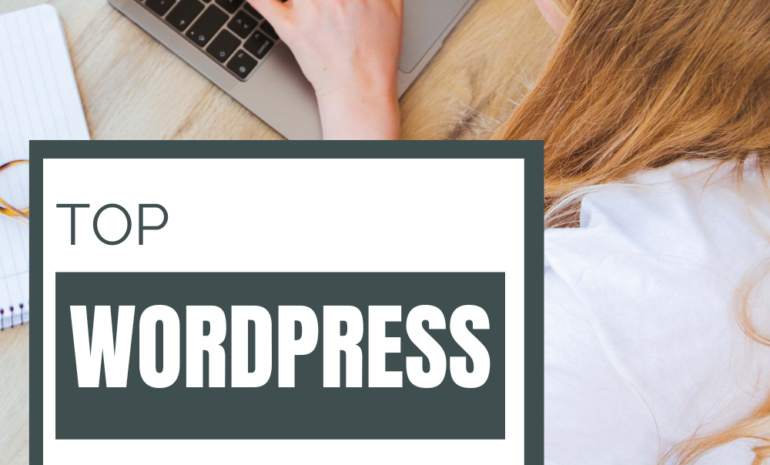How to Create a Moodle Quiz ??
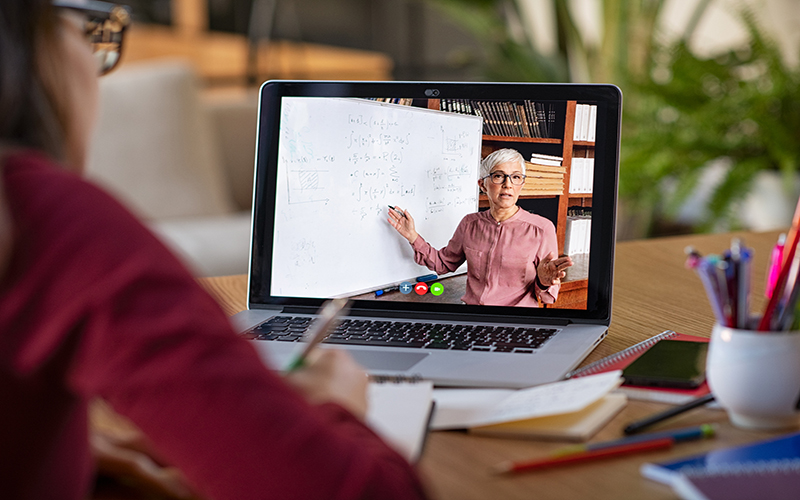
You’ve probably heard of Moodle, but you may not know what it is. Moodle is a learning platform that helps educators create online courses and quizzes. Creating quizzes is very important while creating a course in Moodle.
In this post, we’ll show you how to create a Moodle quiz. We’ll walk you through the steps, from creating the quiz question to grading the answers.
Why Use a Moodle Quiz?
You may be wondering why you should even bother creating a Moodle quiz. After all, there are plenty of other assessment tools available, right?
Well, there are a few reasons why a Moodle quiz might be the right tool for you. For starters, they’re easy to create and manage, which makes them a great option for those who are new to Moodle or don’t have a lot of time to spend on assessment.
What’s more, they’re highly customizable, so you can create quizzes that fit your specific needs. And finally, they’re great for engaging students and promoting learning. Now let’s learn how to create a moodle quiz.
How to Set Up a Moodle Quiz
Now that you know what a Moodle quiz is and why you might want to learn how to create a moodle quiz, it’s time to learn how to set one up.
To create a quiz, log into your Moodle course and select the Quiz tab. Click on the Add a quiz button and enter a name for your quiz. Next, you’ll need to specify the type of quiz you want to create. There are three types of Moodle quizzes:
Standard quiz
This is the most common type of quiz and allows you to ask a range of question types including multiple-choice, true/false, and short answer questions.
Matching quiz
This type of quiz requires students to match items from a list.
Cloze test
A cloze test is a type of fill-in-the-blank quiz where text has been deleted and students must enter the missing words.
Once you’ve chosen the type of quiz, you’ll need to specify the number of questions, the time limit for each question, and how many points each question is worth. You can also choose to randomize the questions and answers if you wish.
How to Add Questions to a Moodle Quiz?
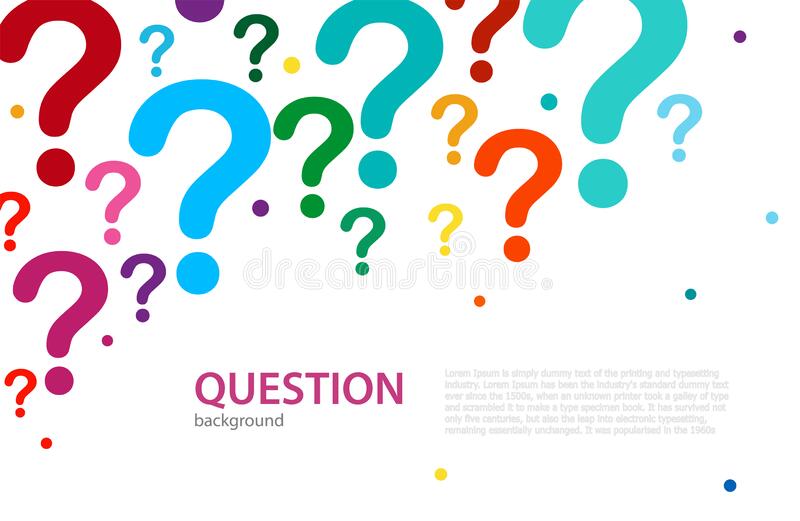
Now it’s time to add some questions! Here are a few tips for creating cheat-free questions:
- Use a variety of question types. This will make it harder for students to guess the answers.
- Use random questions. If all the questions are in the same order, students can easily guess the answers if they start from the beginning.
- Use short answers. If students can simply type in a word or two, they’re more likely to copy and paste the answer from somewhere else.
- Use images. If you include an image with a question, students can’t just Google the answer.
How to Randomize Questions in a Moodle Quiz
Now that you know how to create a Moodle quiz, it’s time to learn how to randomize the questions. This is a great way to prevent students from cheating and getting the answers ahead of time. This is the most common issue in how to create a moodle quiz.
Here’s how to do it:
- Log into your Moodle course and click on the quiz you want to edit.
- Scroll down to the bottom of the page and click on the ‘Random Questions’ button.
- Select the desired number of questions to be randomized and click on ‘Update.’
- Your questions will now be randomized each time the quiz is taken.
How to Make a Moodle Quiz Non-Linear
Now let us learn how to create a moodle quiz that is non-linear. One of the best ways to make your Moodle quiz more interesting and challenging for students is to make it non-linear.
This means that students can’t just click through the questions in order; they have to explore and find the right answers themselves.
There are a few different ways to create a non-linear quiz: you can hide the answers until the student has answered the question correctly, require students to answer questions in a specific order, or make some questions available only after others have been answered.
Try out a few different methods and see what works best for your quiz!
How to Add Conditions to a Moodle Quiz
Now that you know how to create a Moodle quiz, Next question is how to create a moodle quiz with conditions. This will allow you to control the flow of the quiz and make sure that students can only move on if they answer the questions correctly.
There are two ways to add conditions to a Moodle quiz: by using question rules or by using valid responses. Question rules are applied to individual questions, while valid responses are applied to the entire quiz.
To add a condition by using question rules, go to the Edit Questions page and click on the Advanced tab. Here you’ll find a section called “Question Conditions.”
You can use this section to add conditions such as “must be answered,” “must be answered correctly,” and “must have a certain score.”
To add a condition by using valid responses, go to the Course Settings page and click on the Quiz tab. Here you’ll find a section called “Valid Responses.”
You can use this section to add conditions such as “only allow one response,” “require a minimum score,” and “require all questions to be answered.”
How To Ensure Quiz Is Cheat Free??
Now that you know how to create a Moodle quiz, it’s important to make sure it’s cheat-free. There are a few things you can do to make sure students can’t get around the questions and answers. Here are some some suggestion on How to create a moodle quiz that is cheat free.
1. Use randomized questions and answers. This will prevent students from sharing answers with each other.
2. Set a time limit for the quiz. This will prevent students from simply clicking through the questions until they find the answer.
3. Use multiple-choice questions. This will make it more difficult for students to guess the correct answer.
Conclusion
Creating a Moodle quiz is a great way to assess your students’ understanding of the material you’ve covered in class. But before you learm how to create a moodle quiz, you need to know how to make it cheat-free.
In this article, we’ll walk you through the steps for creating a quiz that is both fun and challenging for your students.
So, whether you’re a teacher new to Moodle or you’re looking for ways to improve your quizzes, keep reading for the essential guide to creating Moodle quizzes.