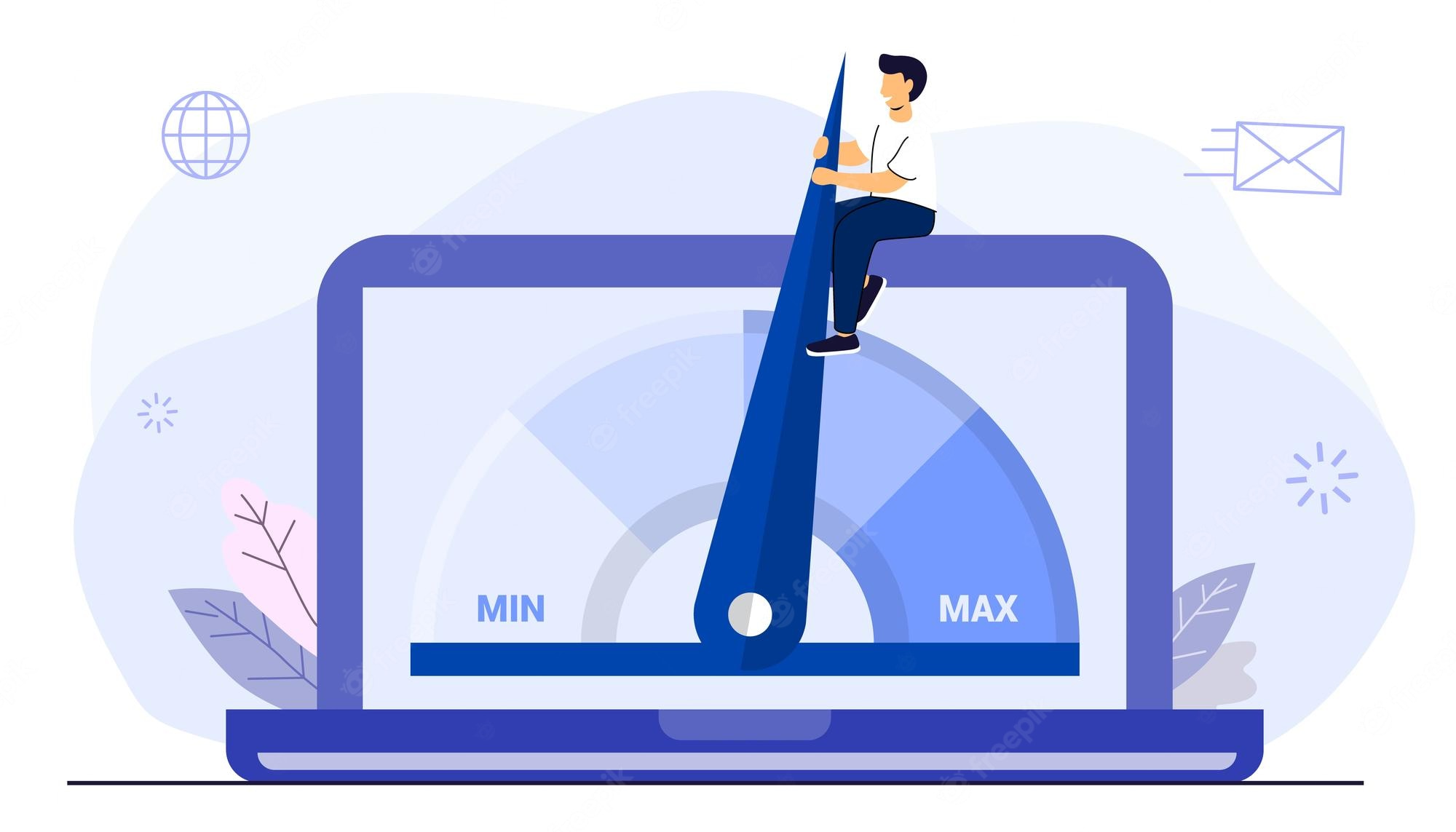How To Increase Page Speed In WordPress: In this digital era, users are more impatient and demanding than ever. They expect websites to load fast with minimal lag. In fact, a recent report shows that internet users abandon websites that take longer than 3 seconds to load. And if your WordPress website fails to meet the needs of your target audience, then it won’t stand a chance.
Even if you have the most exciting content in the world, no one will stay on your site for more than 3 seconds. That is why you need to optimize your site performance from A to Z – from Accelerating Your Site response time to Minimizing Request Size and minimizing site size with compression. Once you understand how the code affects site performance — performance testing should be a regular practice for you as a developer — let us explore ten ways of how to increase page speed in WordPress.
Small details make a big difference in user experience, especially when it comes to websites with limited content. A fast and responsive website is an indication of a smooth user experience that is likely to lead to increased conversions. What exactly does speed have to do with conversions?
Well, for starters, visitors are more likely to return again if your site loads quickly and easily. Websites that load slowly or take a long time to respond to commands are the exact opposite of what people expect when they visit a site, which can be off-putting. If your site is not quite as fast as you’d like it to be, read on! We have some great tips on how to increase page speed in WordPress.
- What Is Page Speed?
- Why is Page Speed Important?
- Why Should You Speed Up WordPress?
- How to Check Your WordPress Website Speed?
- 35 Ways For How To Increase Page Speed In WordPress
- Optimize your images
- How To Increase Page Speed In WordPress by Enable caching
- Think mobile-first
- Enable GZIP compression
- Minify CSS, HTML & JS files
- Update plugins
- Clean-up your database
- Run performance tests.
- Choose a reliable hosting provider.
- How To Increase Page Speed In WordPress by Updating everything.
- Use the latest version of PHP
- Delete unused plugins.
- Install high-quality plugins only.
- Use a lightweight theme.
- Optimize images.
- Try lazy loading your content.
- Don’t host videos on your server.
- How To Increase Page Speed In WordPress by Reducing CSS and JavaScript file sizes.
- Install a WordPress caching plugin.
- Simplify your page designs and content.
- Tidy up your WordPress database.
- Limit or disable post revisions.
- Avoid redirects.
- Turn off pingbacks and trackbacks.
- How To Increase Page Speed In WordPress By Using A CDN.
- Compress files with GZIP.
- Limit external scripts.
- Don’t fall victim to hotlinking.
- Schedule tasks for low-traffic periods.
- Split long posts into multiple parts.
- Paginate posts.
- Paginate comments.
- Importance of Good WordPress Hosting
- Split Comments into Pages
- Use a Content Delivery Network (CDN)
- Don’t Upload Audio/Video Files Directly to WordPress
- Use a Theme Optimized For Speed
- Use Faster Plugins
- Fine-Tuning WordPress for Speed (Advanced)
- Split Long Posts into Pages
- Reduce External HTTP Requests
- Reduce Database Calls
- Optimize WordPress Database
- Limit Post Revisions
- Disable Hotlinking and Leeching of Your Content
- Use Lazy Loading if Needed
- Use DNS Level Website Firewall
- Fix HTTPS/SSL Errors without Plugin
- Use Latest PHP Version
- Conclusion
What Is Page Speed?
Page speed is the amount of time it takes between the browser’s request for a page until the browser completes processing and rendering the content.
There are many different factors to consider when determining page speed, such as:
- The size of your site’s resources (resources include images, CSS, JavaScript, and HTML)
- The size of each resource that you’re serving to users
- How much data is being transferred between your server and client
- How much time it takes for your server to respond to requests by users
All these factors play an important role in how to increase page speed in WordPress
Why is Page Speed Important?

Page speed is an important topic for website owners and web designers alike. When a visitor to your website experiences a slow page load, they are less likely to return to the site again. Not only does a slow page load reduce your visibility in search results, it can also send a message that you do not care about your visitors.
Another thing to consider is that slow page speed might indicate a low-quality site. If people are having trouble finding what they’re looking for or staying on the site for any length of time, there may be something wrong with the design or content of your site. It’s always best to keep things running smoothly so that you have happy customers who come back again and again! Creating WordPress Website with amazing core web vitals is a must so it is better to learn how to increase page speed in WordPress.
Why Should You Speed Up WordPress?
There’s no doubt that speed is everything when it comes to the success of your website. The faster your site loads, the more likely visitors are to stay and spend time on your site. But despite the importance of speed, many WordPress users don’t fully understand why they should be prioritizing speed. Here are three reasons why you should speed up your WordPress site:
SPEED = VISITORS + LOADS SPEED = CHECKOUT + LOADS SPEED = CONVERSION + LOADS
When you speed up your WordPress site, you’re improving the experience for both visitors and customers. Visitors will be happier with a faster site that doesn’t take forever to load. Customers will appreciate a faster checkout process because it means they can finish their purchases quickly.
And if you want to increase conversions, you need to learn how to increase page speed in WordPress in order to catch the user’s attention before she scrolls past the page header. Speed is important for any website, whether it’s a small business or a global brand like Shopify (one of our clients). If you want people to stay on your site and buy from you, make sure they have a positive experience.
How to Check Your WordPress Website Speed?
Your website speed is one of the most important factors when it comes to ranking on Google and other search engines. It determines how quickly your page loads, and how likely it is to be indexed by search engines. To know how to increase page speed in WordPress it is necessary to determine the page speed.
There are several metrics that can be used to measure website speed:
- Time to First Byte
This metric measures how long it takes for a web server to receive a request from a browser and send back an HTTP response. In short, this metric shows how long it takes for your web server to process the request, which is why it’s often used as a proxy for perceived website speed. - TCP/UDP Throughput
This metric measures the amount of data that can be sent across the network in units of bytes per second. - Response Code (HTTP Status Code)
This metric shows the HTTP response code that was sent by the server in response to a request. This enables you to see whether there were any issues with your web server or application that may have caused a delay in the server’s response time.
Some Tools To Check Page Speed
- Google Page Speed insight
- GT Metrix
- Pingdom
These tools will also tell you how to increase page speed in WordPress.
Google Page Speed insight
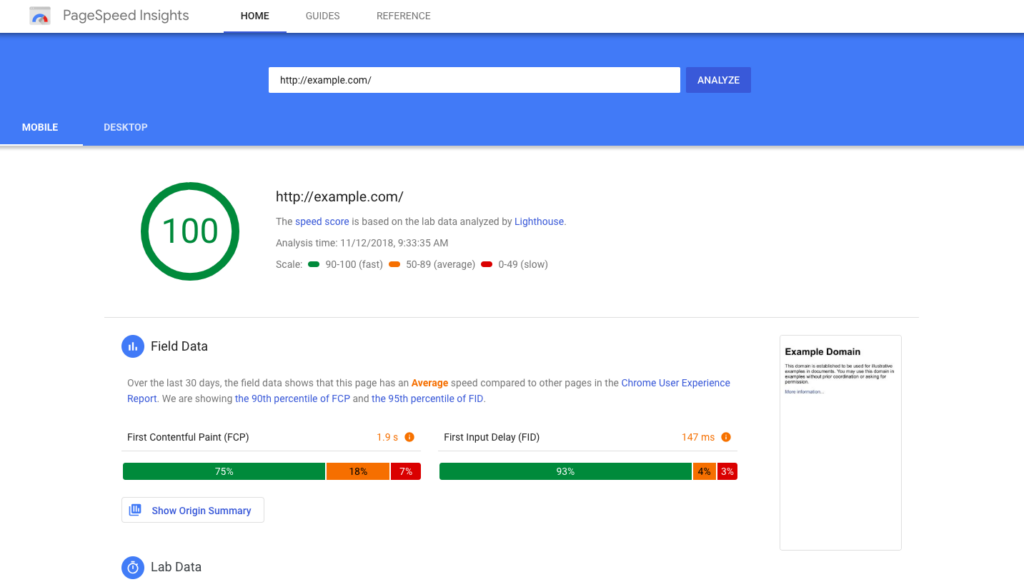
Google Page Speed Insights is an easy way to track the performance of your website. It provides valuable insights into both your site’s technical and user-facing quality. It also provides recommendations on how to improve page speed, which can be a useful starting point for those looking to improve their site experience. For more information on Google Page Speed Insights, see https://developers.google.com/speed/insights/. To access Google Page Speed Insights, go to https://www.google.com/webmasters/tools/insights/#start.
GT Metrix
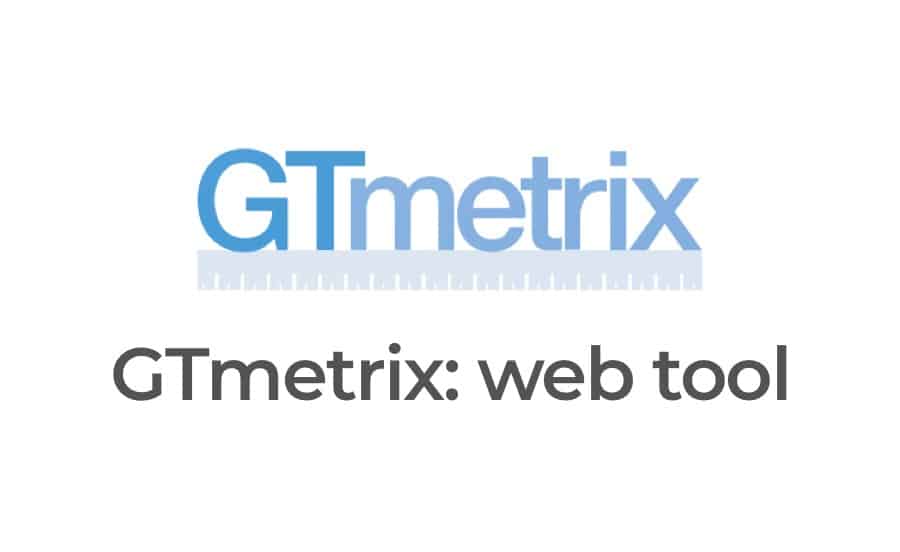
GT Metrix is a great tool for measuring page speed. It gives you a detailed report of how fast your page loads, and what factors are affecting its speed. One of the best ways to improve page speed is to optimize your images. You can do this by reducing their file size without reducing quality. There are many tools available that can help you with this, such as ImageOptim and JPEGmini. GTmetrix will create a report with points to follow for how to increase page speed in WordPress
Another way to improve page speed is to minify your HTML, CSS, and JavaScript files. This means removing unnecessary code, such as comments and whitespace. There are many tools available that can help you with this, such as MinifyCode and JSMinifier.Finally, you can improve your page speed by using a caching plugin. Caching stores static copies of your pages and posts so that they can be loaded faster. There are many caching plugins available for WordPress, such as W3 Total Cache and WP Super Cache.
Finally, you can improve your page speed by using a caching plugin. Caching stores static copies of your pages and posts so that they can be loaded faster. There are many caching plugins available for WordPress, such as W3 Total Cache and WP Super Cache.
Pingdom
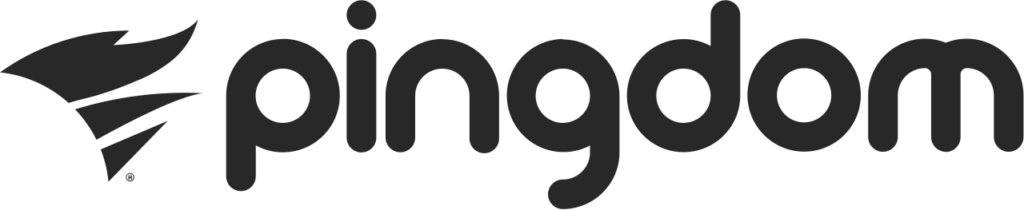
35 Ways For How To Increase Page Speed In WordPress
Optimize your images
Optimizing images for page speed is crucial for improving website performance and user experience. Here are some tips to optimize images effectively:
- Choose the Right File Format: Select the appropriate file format for your images. For photographs and images with many colors, use JPEG format. For images with transparency or text, use PNG format. For simple graphics or logos with few colors, consider using SVG format.
- Compress Images: Use image compression tools or plugins to reduce the file size of your images without significantly compromising quality. Tools like TinyPNG, JPEG Optimizer, or plugins like WP Smush can help you compress images efficiently.
- Resize Images: Resize images to the dimensions required by your website’s design. Avoid uploading large images and relying on CSS or HTML to resize them. Instead, use image editing software to resize images to the exact dimensions needed for display on your website.
- Optimize Image Alt Text: Include descriptive and relevant alt text for each image. Alt text not only improves accessibility but also helps search engines understand the content of your images. Use keywords when appropriate, but avoid keyword stuffing.
- Lazy Load Images: Implement lazy loading to defer the loading of images that are not immediately visible on the user’s screen. This can significantly improve initial page load times by prioritizing the loading of visible content.
- Serve Images in Next-Gen Formats: Consider serving images in next-generation formats like WebP, which offer better compression and quality compared to traditional formats like JPEG and PNG. Use a plugin or conversion tool to generate WebP images and serve them to supported browsers.
- Enable Browser Caching: Configure your server to leverage browser caching for images. This allows browsers to store images locally, reducing the need to re-download them on subsequent visits to your website.
- Use Content Delivery Networks (CDNs): Utilize CDNs to distribute images across multiple servers worldwide, reducing latency and improving loading times for users across different geographic locations.
By following these tips and best practices, you can effectively optimize images for page speed, resulting in faster loading times, improved user experience, and better search engine rankings for your website.
How To Increase Page Speed In WordPress by Enable caching
Enabling caching is one of the most effective ways to increase page speed in WordPress. Here’s a step-by-step guide to enable caching on your WordPress website:
- Choose a Caching Plugin: There are several caching plugins available for WordPress, such as WP Super Cache, W3 Total Cache, and WP Rocket. Choose a caching plugin that best suits your needs and preferences.
- Install and Activate the Plugin: Install your chosen caching plugin from the WordPress plugin repository or upload it manually to your website. Once installed, activate the plugin.
- Configure Basic Settings: After activating the caching plugin, navigate to its settings page. Most caching plugins offer default settings that work well for most websites. Configure the basic settings, such as enabling caching and selecting the caching method (e.g., page caching, browser caching).
- Enable Page Caching: Page caching is the most important type of caching for improving page speed. Enable page caching in your caching plugin settings to generate static HTML versions of your web pages. This reduces server load and improves loading times for visitors.
- Set Cache Expiration: Configure the cache expiration settings to determine how long cached files should be stored before being refreshed. A longer cache expiration time can improve performance for returning visitors, but it may delay updates to your website.
- Enable Browser Caching: Browser caching allows visitors to store static files, such as images, CSS, and JavaScript, locally on their devices. This reduces the need to download these files on subsequent visits, improving loading times. Enable browser caching in your caching plugin settings.
- Minify CSS and JavaScript: Many caching plugins offer options to minify CSS and JavaScript files, reducing their file size by removing unnecessary whitespace and comments. Enable minification to further optimize your website’s performance.
- Combine CSS and JavaScript Files: Combining multiple CSS and JavaScript files into a single file reduces the number of HTTP requests required to load your website, improving loading times. Some caching plugins offer options to automatically combine these files.
- Test and Monitor Performance: After configuring caching, test your website’s performance using tools like Google PageSpeed Insights, GTmetrix, or Pingdom. Monitor performance regularly and make adjustments to caching settings as needed to further optimize page speed.
- Clear Cache When Making Changes: Remember to clear the cache whenever you make changes to your website, such as updating content or plugins. Most caching plugins offer options to clear the cache manually or automatically when changes are detected.
By following these steps and enabling caching on your WordPress website, you can significantly increase page speed, improve user experience, and boost your website’s performance in search engine rankings.